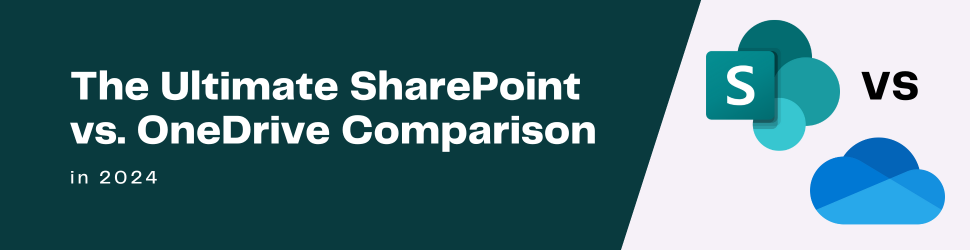
What is the difference between SharePoint and OneDrive? This question has been asked by almost every Microsoft user, and it’s completely valid. Both share the same purpose of storing files, are from the same company, and overlap in many other aspects and dynamics. But today, the confusion ends.
If you’re looking for a quick answer, OneDrive is more oriented towards personal use, and private documents are its go-to. On the other hand, SharePoint is oriented to be used collectively, and the documents stored there tend to be public until established otherwise.
Now, you can have a grasp of where this is going, but if you really want to make the most out of each, you must understand its similarities, differences, use cases, and if there is any combined use that can benefit you or your team. So, without further ado, here is the ultimate SharePoint vs. OneDrive comparison.
SharePoint is a cloud-based platform that lets you manage, share, and organize content, knowledge, and even applications with your team simply and quickly. Microsoft’s support page also describes it as a place to host your team’s intranet.
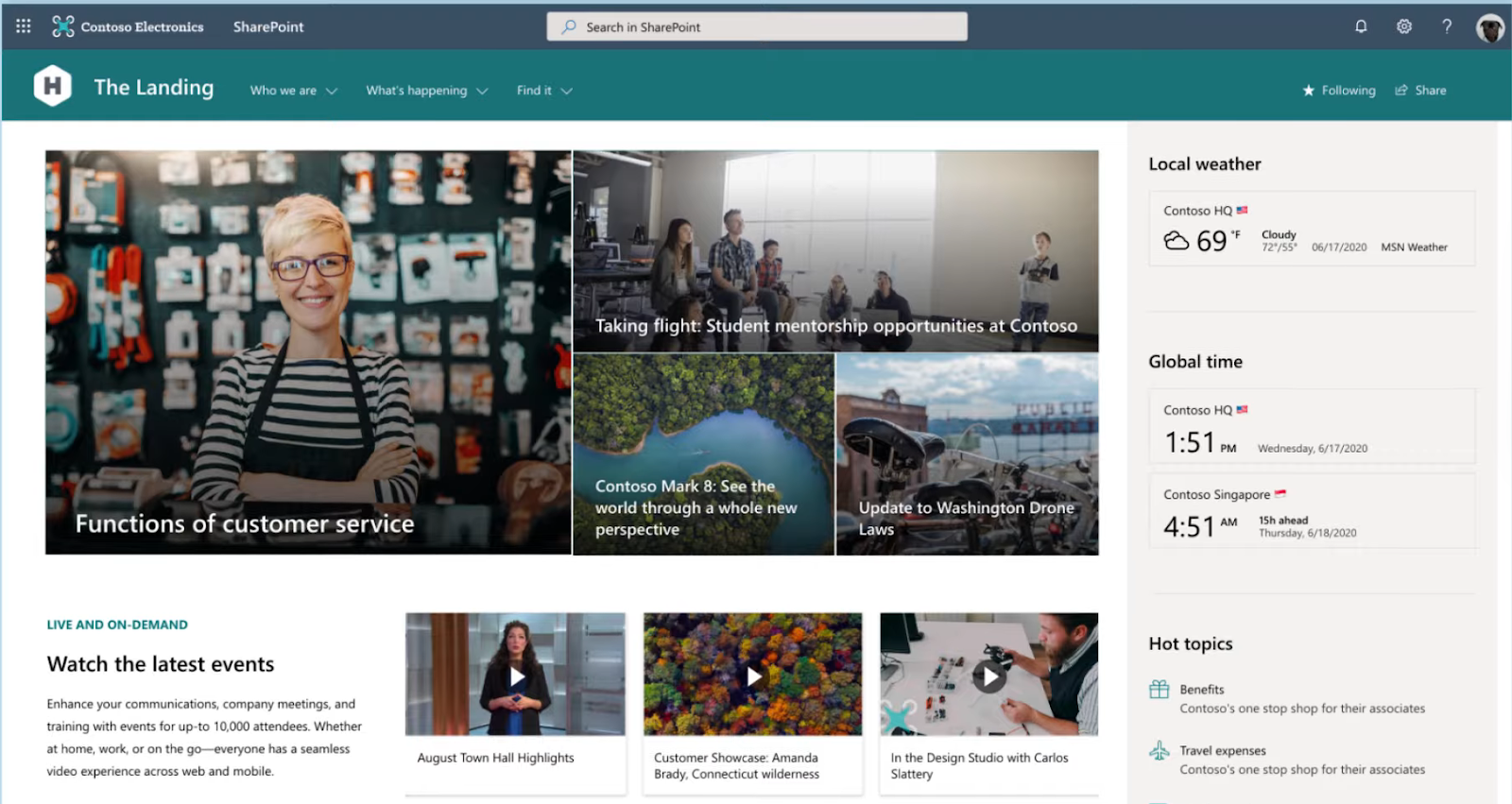
Image taken from Microsoft Support Page
Among its many features, you can find:
Collaboration: SharePoint wouldn’t have the dynamics that identify it without its collaboration features. With it, you can work collaboratively in real-time with a team member, share updates, get feedback, and so much more.
Business intelligence: With SharePoint, you can make use of Microsoft’s BI features so that you can analyze your company’s data, create dashboards, and have a better understanding of your company and its clients so you can make better and well-informed decisions.
Metadata Navigation: SharePoint also allows you to navigate your data using the metadata, improving file search and retrieval.
SharePoint is mainly used to create intranets for teamwork, whether big or small since it is a great and accessible way of sharing information and building dynamics within your company.
Microsoft’s support page describes OneDrive as the storage space for those who need their files protected and available. Microsoft’s cloud storage service allows users to upload documents and many other media types to a single place and access them through any device with an internet connection. It lets you edit and update them anytime you want from anywhere you need.

Image Taken from Microsoft’s support page
Here are some of the features OneDrive offers to its users:
Security and backup: With OneDrive, you can track changes made in your files in real-time and even access previous versions if necessary.
Cloud Storage with Cross-platform Sync: OneDrive’s most representative features may be Cloud storage and Synchronization. It allows you to upload your files and lets you see all its updates with support from Windows, Mac, iPhone, iPad, Android, and even Xbox.
PC Folder Backup: If you have the OneDrive PC app, the app will automatically sync and back up your desktop documents, images, and more so that you can access them through other devices from anywhere with an internet connection.
While OneDrive seems more oriented toward personal use, it will offer different features and benefits depending on the plan you choose or pay, from varying storage capacity to more advanced features like enhanced security.
Now, let’s explore some of the differences among its shared features:
According to Microsoft’s learning page, SharePoint offers 1TB of storage per organization and, in some cases, 10 GB per license purchased. It also has a maximum storage of 25 TB per site and can make up to 2 million sites per organization.
Meanwhile, OneDrive’s support page clarifies that it has a 15 GB limit for mailbox storage and an additional 5 GB for email attachments, files, and media in OneDrive. As for the paid plans, the learning platform makes clear that most offer 1 TB of storage. However, depending on your need, you could contact Microsoft and get an expansion of more than 5 TB per user.
OneDrive offers sharing and collaboration features, but it’s tailored toward personal or small-scale use. See the documents you upload to OneDrive as personal documents you could share with your teammates but are not absolutely necessary. Those you upload to SharePoint can be perceived more as collective documents shared with your team, department, or the whole company.
SharePoint offers more extensive collaboration features such as check-in and check-out files. With this feature, you can block people from editing a document while you do so until you check it back in. Once you do, you can add a comment explaining your changes so everyone who recovers access to that document knows what to expect when opening it. This is a valuable tool for situations in which you can't afford people editing the same document as you are, whether it is for privacy or any other issue you find pertinent to do so. But it is always recommended to be used when necessary to avoid interfering with seamless collaboration and communication with your team.
Both services offer a robust security system, such as document encryption, but SharePoint provides some additional features since it is more enterprise-oriented. Among these, SharePoint offers built-in security measures to detect, block, and manage infected files, avoiding the spread of malware in the company’s database.
As one would expect, OneDrive presents a more accessible and more approachable interface than SharePoint, as it is intended mainly for personal use. This means you won’t usually need different dynamics and permissions depending on an employee’s level or department. SharePoint, in comparison, is intended for teams and even entire big organizations, which demand more complex dynamics and, therefore, a potentially not-so-approachable interface as OneDrive can offer.
As both services are native to the Microsoft suite, both integrate seamlessly with it. But SharePoint offers more extensive integration with Microsoft tools and services that OneDrive may not provide yet. An example of this is Power BI.
You should consider using SharePoint instead of OneDrive in cases like:
SharePoint presents file storage and team interaction more dynamically, allowing it to be the entire company's central intranet and information tool and giving its users a robust system to customize how their organization will need the platform to behave.
While OneDrive offers a more personal approach to the information uploaded, it doesn’t mean it is not a good platform for professional use, as evidenced above. You can see OneDrive as your data keeper for the more solo-oriented parts of your job. As long as you don’t need your documents to be available and easy to find for a team, you can keep them in OneDrive and ultimately control who sees them and who doesn’t in your personal cloud storage service.
SharePoint (Plan 1):
$5 per user/month. Billed annually.
It includes:
Microsoft 365 Business Standard:
$12.50 per user/month. Billed annually.
It includes:
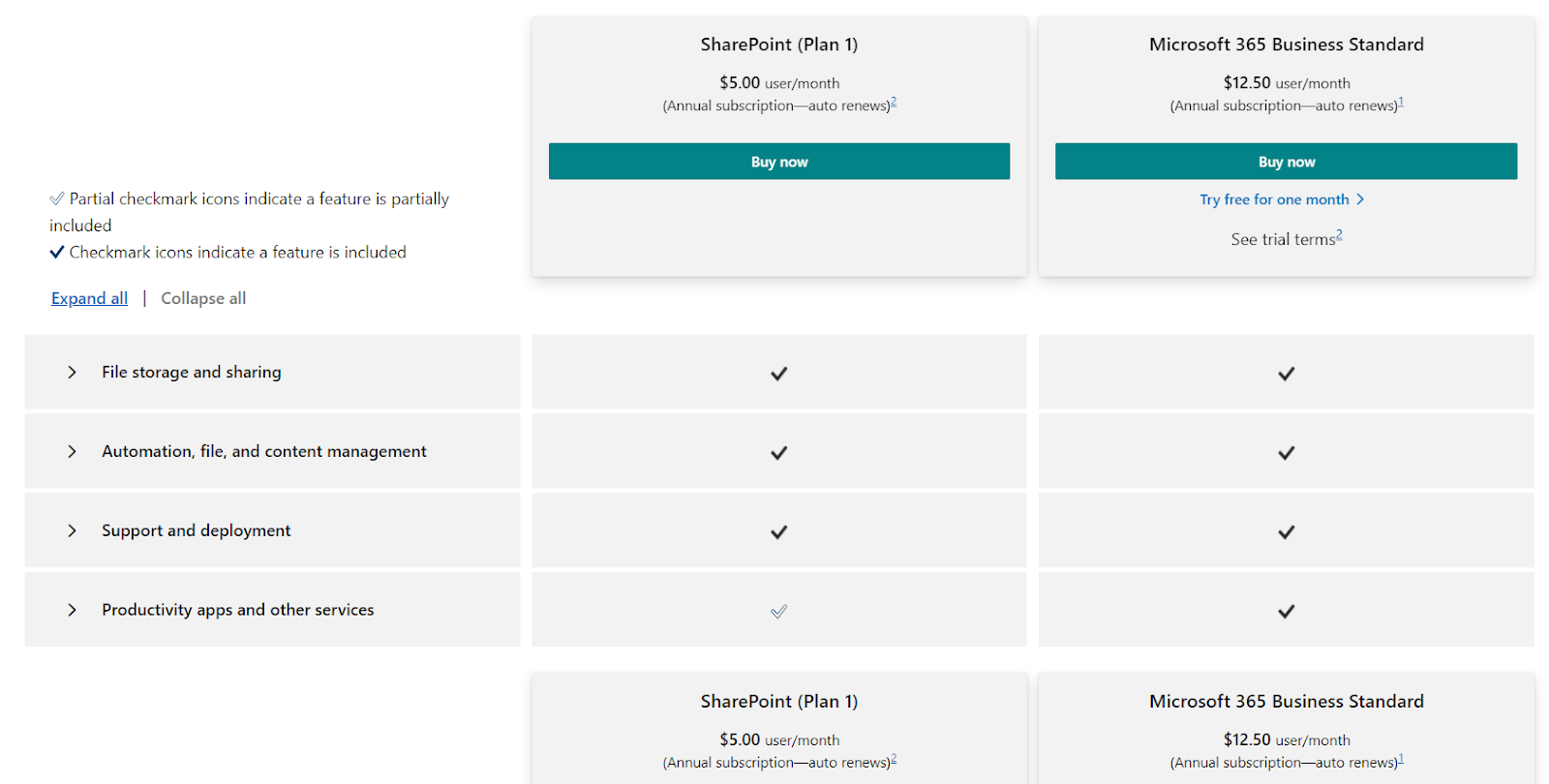
OneDrive for Business (Plan 1):
$5 per user/month. Billed Annually.
It includes:
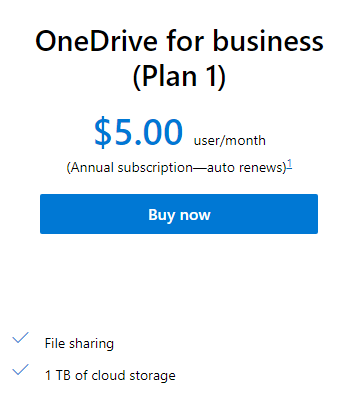
Microsoft 365 Basic:
$1.99/month or $19.99/year and billed annually.
It includes:
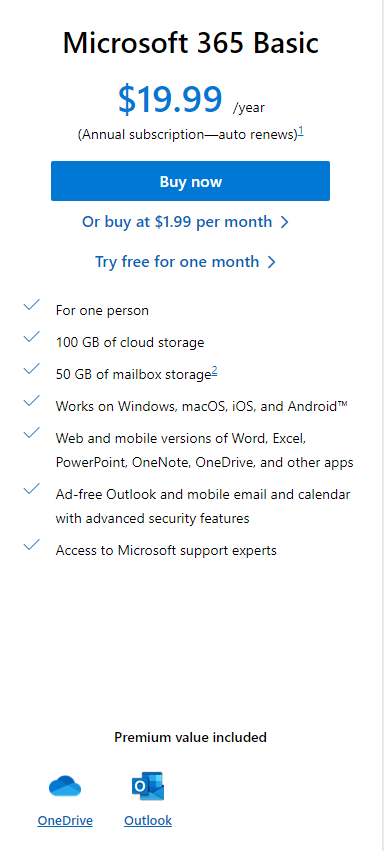
Microsoft 365 Business Basic:
$6 per user/month. Billed Annually.
It includes:
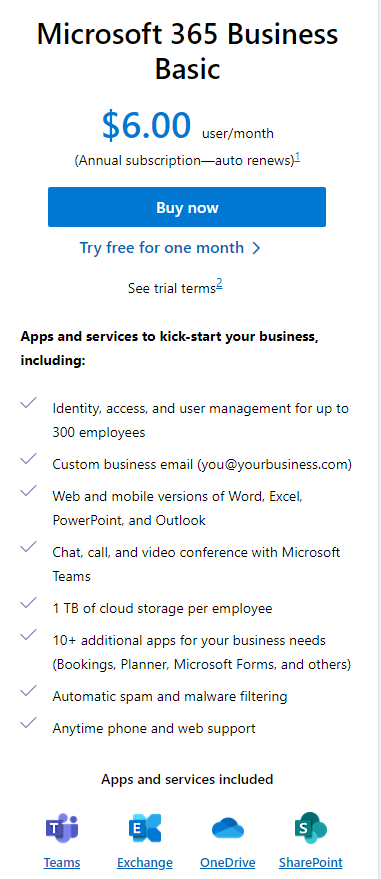
Now, to determine which of these plans would be the most cost-effective for you, you must be aware of your current needs and what would be more beneficial to you.
If you just filled the free 5 GB of cloud storage and need more but not necessarily 1 TB, then the Microsoft 365 Basic plan may suit you best. Now, if you urgently need more space but won’t need any of the other tools Microsoft offers for businesses because, let’s say, you’re not running a company, then the OneDrive for Business (Plan 1) sounds like a tempting choice.
As you can notice, all of the SharePoint-focused plans already include 1TB of OneDrive. And, if you take a closer look, one of them costs precisely the same as the OneDrive for Business plan. Here, the decision would be determined by whether you prefer SharePoint or Outlook as the extra app included in your plan.
If you need more apps and tools available for you and your team but are on a budget, then your best bet might be the Microsoft 365 Business Basic.
According to Capterra’s reviews, SharePoint is perceived as a potent tool for managing shared content seamlessly, regardless of size. However, some users have complained about it not being as beginner-friendly as they expected, plus some minor issues have been registered and hopefully will be fixed soon.
By reading OneDrive’s reviews, it seems like some of the features people praise the most are its friendly interface and seamless integration with other Microsoft tools, making it an enjoyable experience for users of the Microsoft suite. Most of the complaints its users have manifested are about the limited free storage it offers compared to its competitors, and it seems there are frequent issues with document synchronization and real-time collaboration.
In summary, while OneDrive and SharePoint share some features, their distinct approaches to document management and storage help differentiate them. The key is to evaluate whether you need a personal storage solution or a robust team-oriented platform.
OneDrive excels for individual users, providing a convenient place to keep files accessible across devices. In contrast, SharePoint is ideal for teams requiring a centralized content repository, collaboration tools, and organized information sharing.
Determine if your priority is personal file storage or facilitating teamwork, and the choice becomes clear. Tailor your use of each service to align with your specific needs and workflow. With an understanding of their key differences, you can leverage the strengths of both OneDrive and SharePoint to maximize productivity.
Yes, OneDrive allows access to SharePoint document libraries, making accessing other document libraries stored on SharePoint sites easy.
Yes, OneDrive and SharePoint can be used together. They serve different purposes within the same ecosystem and can make the most out of them when used in conjunction.
MacOS devices have specific restrictions, such as the limitation to a single business account from the same organization being able to be in sync at any given time and block specific file types.