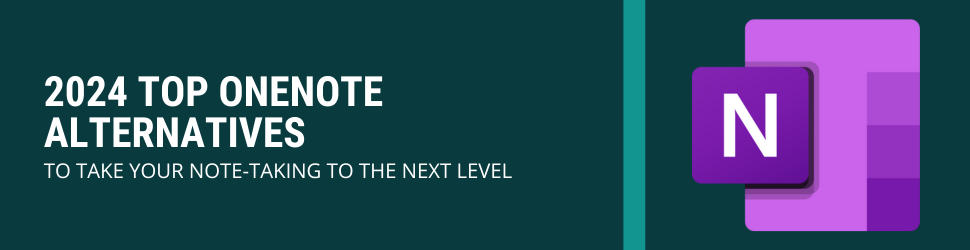
Microsoft OneNote has been a trusted choice for countless note-taking and information organization users. However, the constant evolution of digital tools has spawned a spectrum of OneNote alternatives, each with unique features that could expand your skill set or significantly enhance your efficiency in your organization. Despite OneNote's robustness, exploring other solutions could allow you to discover innovative tools or more effective methods of organizing digital information.
Notion is a versatile and powerful note-taking application that has gained popularity for its ability to keep all your notes in one place, making organizing, collaborating, and sharing with others easy. As a highly structured and intuitive note-taking app, Notion has become increasingly popular among users for its flexibility and adaptability to various note-taking needs.
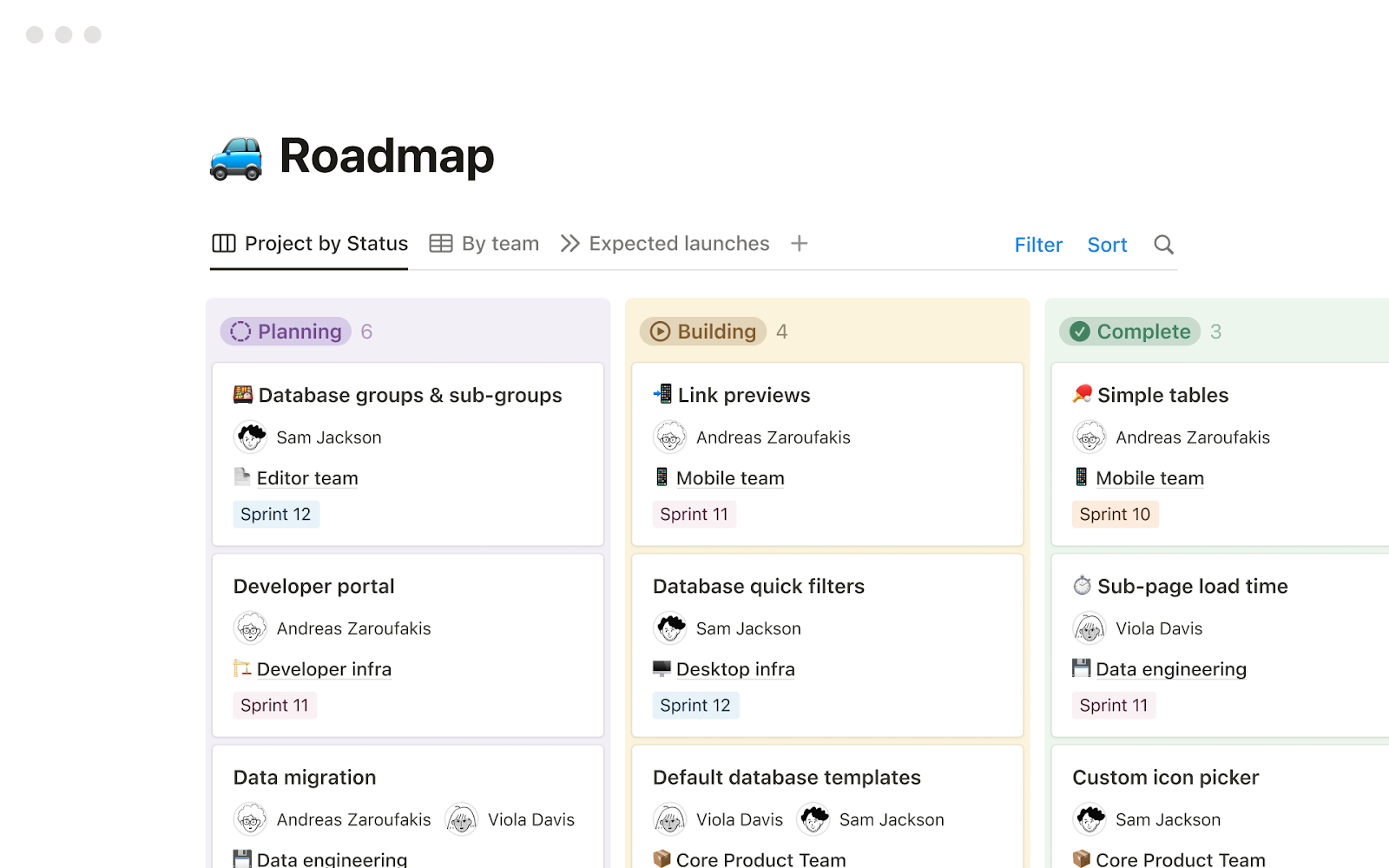
Customization: Notion’s customization features are handy for note-taking, making it versatile enough to cover any aspect of your personal and professional life. It allows you to organize and filter your notes. You could create flashcards for studying or summarizing. You can even create templates and databases to optimize your time.
Security: Notion is working on giving you the safest yet fastest experience possible. It uses encryption in information transferring when in transit and at rest. It meets GDPR standards and is SOC2 compliant, which makes it meet the highest security industry standards.
Integrality: Notion offers robust options not only for note taking but also for task management and project tracking, among many other possibilities, helping you throughout your aim for productivity, whether as a personal goal or as a team.
Steeper learning curve: Customizability usually comes with the drawback of a steeper learning curve for some users. While Notion aims to be as easy to use as possible without losing its customizable capabilities, it may still be overwhelming to some.
Lack of offline version: Despite its users complaining about Notion not having an offline version, Notions hasn’t released one yet. Its users have managed to work around it. But this might be an issue if you like working offline or are often in places with bad internet connection.
Lack of built-in features: Despite being so versatile, Notion lacks more notetaking-driven features that OneNote offers and can be very helpful, such as handwriting recognition, less robust PDF editing, and document scanning.
If you’re looking for an all-in-one solution instead of just note-taking, Notion could be on your top list of alternatives. However, while being more versatile, its focus on productivity rather than note-taking makes it less robust than OneNote. Notion is an excellent alternative for those who always work online, don’t need that much when it comes to note-taking, and would love to unify it with its productivity platform.
Joplin is a free, open-source note-taking and task managing application. It can handle big amounts of information and organize them in notebooks. It allows its users to manage their thoughts and tasks as they need, with the versatility that open-source tools usually provide.
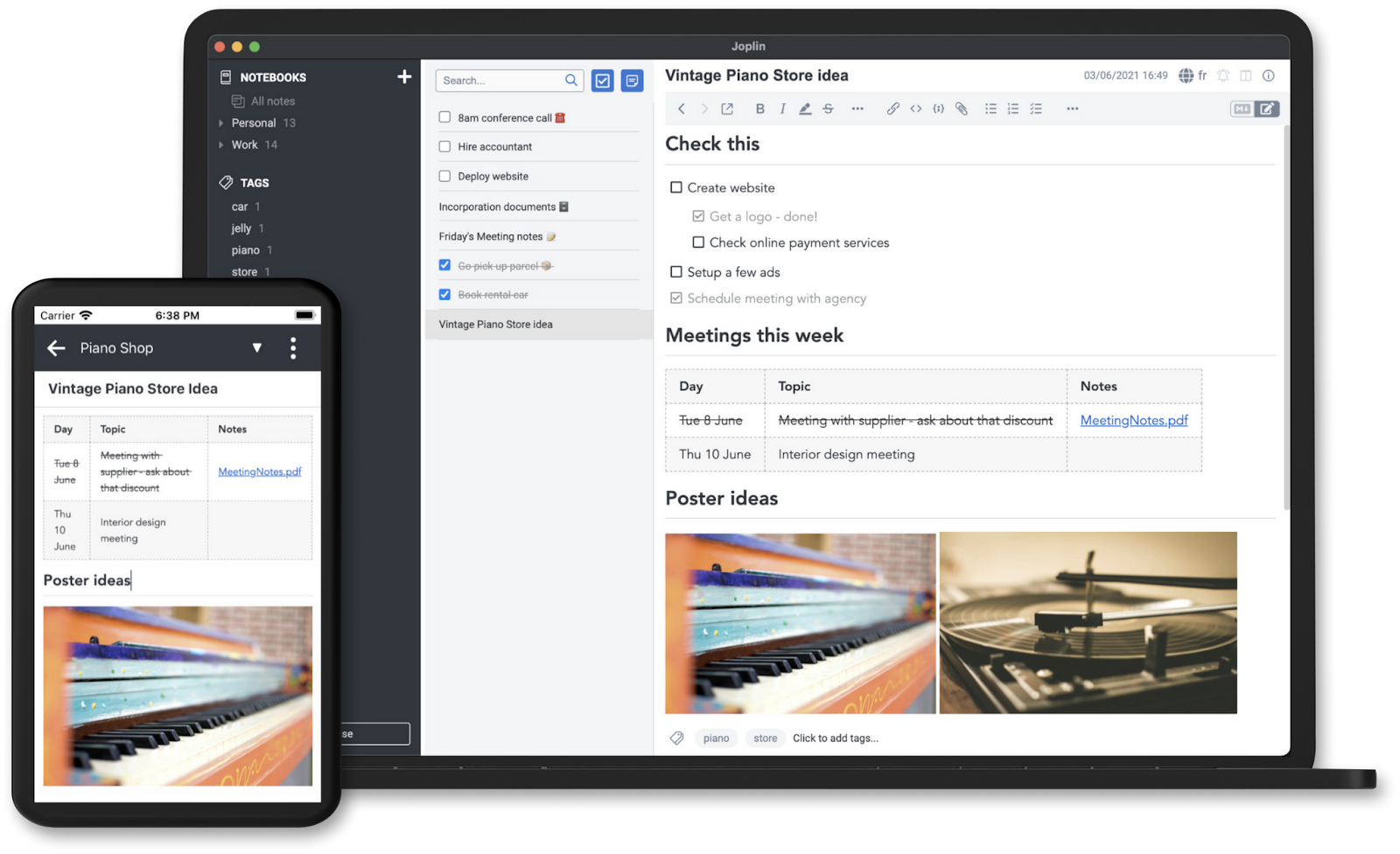
Cross-platform: Joplin is available for Windows, macOS, Linux, Android, and iOS, ensuring you access to your notes on any device.
End-to-end encryption: Joplin uses End-To-End Encryption (E2EE) to secure users' notes. This means only users can access their notes, relieving those concerned about their privacy.
Open-Source Platform: By being open.source, Joplin offers transparency and extensive customization possibilities. It can also be customized with plugins, themes, and multiple text editors.
Markdown Support: Its great variety of markdown editing allows users to format notes efficiently and effectively manage their content by helping organize and give attributions to the text when needed. Joplin offers robust support for markdown editing, allowing users to format notes efficiently and effectively manage their notes.
Limited collaboration: Currently, Joplin offers a not-so-robust collaboration dynamic. You can share your notebooks via Joplin Cloud or the desktop app, but it’s still not possible on mobile and CLI. Plus, whoever you share your notes with will have full access, including reading, writing, and deleting information from notebooks and notes. Which can be risky for some.
Simple Interface: If you care about visuals and satisfying interfaces, Joplin might not be your first option. Some users have described its interface as simple and not very user-friendly, which can discourage some potential users.
Lack of advanced features: Joplin lacks many features you could find in plenty of the other alternatives for OneNote or even on OneNote itself. Among those, there’s the lack of OCR for PDFs and images, handwriting support, limited table functionality, and advanced task and scheduling capabilities.
If you need a fast, simple, customizable, and individual solution for your note-taking, Joplin can be a strong contendant. It seems to be an option more suited for people who work individually than those who want to use it collectively. And, if you know how to code, you can enhance it and make it an even better tool for you.
Xournal++ is a richer and more modern version of the Xournal program. It is noted for its speed, flexibility, and functionality. It is an open-source, cross-platform note-taking and PDF annotation software with high customizability and advantageous features.
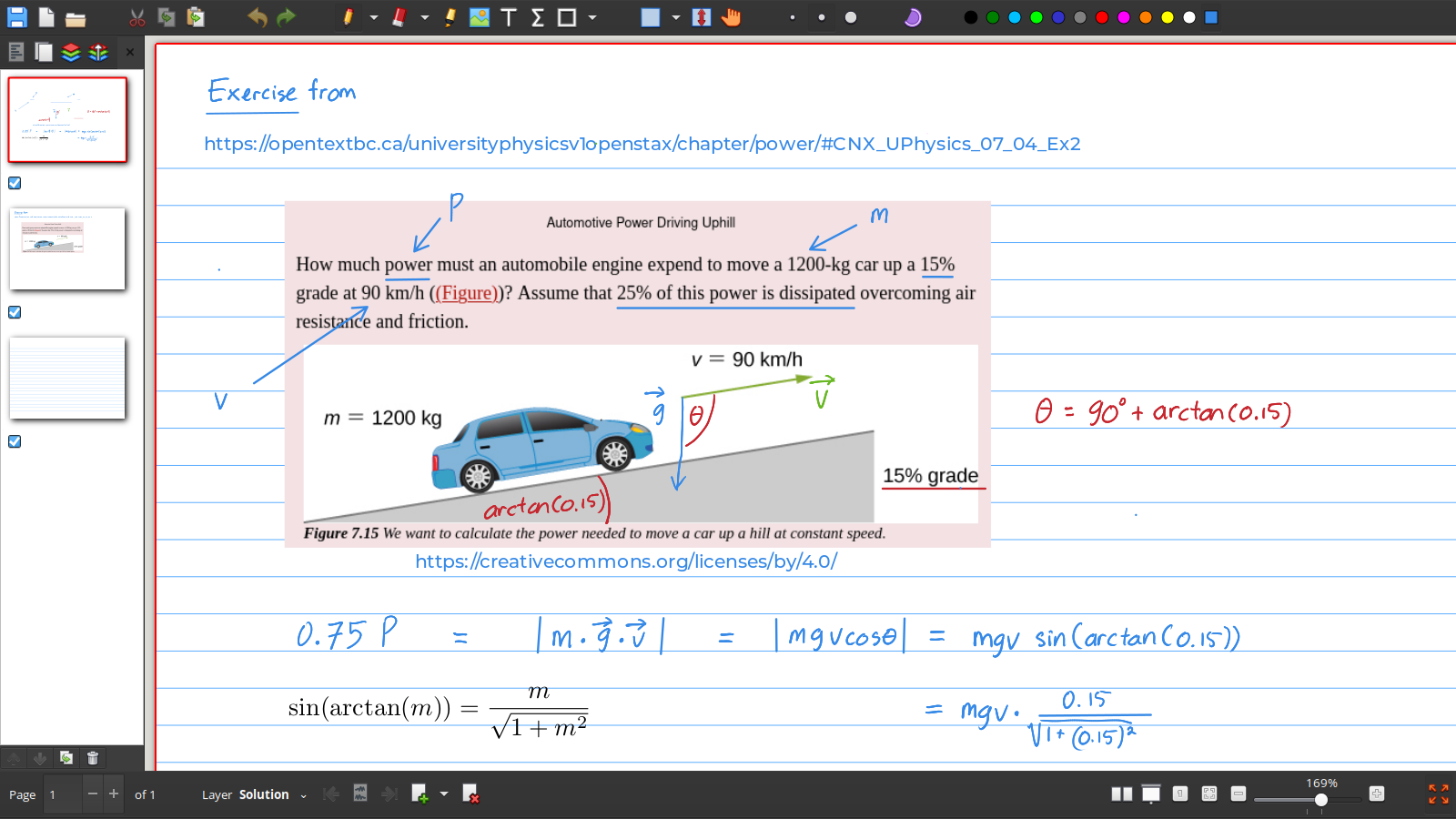
Pressure-sensitive stylus support: Xournal++ supports pressure-sensitive stylus and drawing tablets like Wacom, Huion, and XP-Pen. It also offers robust and customizable pen, highlighter, and eraser tools, allowing users to write with a natural and responsive feel. This feature is particularly useful for drawing complex diagrams and illustrations.
Layered notes: Xournal ++ allows you to create layers on your notes. Think of them as the layers in design programs like Photoshop or Illustrator. These layers can help you organize and manage information in a structured manner and work with intricate documents and projects.
Built-in LaTeX editor: For those who constantly work with mathematical expressions, Xournal++ includes a built-in LaTeX editor, which is a great tool for creating and editing complex mathematical expressions without switching between different applications.
Lack of mobile version: According to the Xournal GitHub page, Xournal++ is still unavailable for mobile devices other than Linux phones. The alternative Xournal++ mobile is unmaintained and hasn’t added new features since March 2021. This means trying to modify your Xournal++ notes from your phone might be tiresome, maybe even impossible.
No organization options: Despite many users needing to organize Xournal++ notes in files, notebooks, or any other dynamic, it still hasn’t presented a built-in solution. It is recommended to complement this issue with apps like Joplin, which allows Xournal++ .xopp files to be attached to Joplin files.
No collaboration features: As of January 2024, neither the official website nor the GitHub page mentions anything about collaboration features; though there is an open issue on GitHub about the possibility of adding this feature in the future, it is not available right now.
Xournal++ might be more suitable for users preferring a free, open-source solution supporting handwriting and stylus input. Those who enthusiastically appreciate handwriting and the freedom and transparency open-source alternatives offer and plan to use their note-taking app for personal use rather than teamwork may find Xournal++ as an appealing option.
Nuclino works as a collective note-taking software and knowledge hub for teams. It makes going through documents, resources, and ideas and collaborating in real-time or asynchronously simple and easy.

Segmented and organized information: For better organization of your teams and information, Nuclino offers workspaces that can be public or private to manage access to each. Data can be organized into items in each workspace and grouped by clusters. You can link related items and control who has access to what and to what extent, so you can organize and manage content for different projects, teams, or departments easily.
Intuitive Interface: Many have praised Nuclino's ease of use and intuitive organization. It is also presented in a clean and modern interface, making it even easier to navigate. Despite being approachable, it still offers remarkable features like markdown, version history, table, and code blocks.
Large Number of Integrations: Nuclino offers over 40 connectors to other systems, including platforms for design, team communication, video, diagramming, developing, file management, and more. Among the platforms it supports, you can find Vimeo, SoundCloud, Spotify, Figma, Prezi, Google Maps, and other Google apps, enhancing its versatility and compatibility with various tools and services.
No Offline Use: An offline version can be very useful for those who like disconnecting for a while or often find themselves in places without a good internet connection. Sadly, Nuclino still doesn’t have an offline version to offer.
Pricing: Many users have complained about the confusion regarding what each pricing plan offers, and others have stated that it can be high for larger teams.
Limited Formatting Options: Compared to other alternatives, some Nuclino reviews have determined that the formatting options can be limited. Nuclino has answered these concerns by claiming that their priority is to keep the editing experience simple, and that’s why they haven’t added too much to their formatting options. However, it is still an issue for some users.
Nuclino seems to be tailored for those looking for a team-oriented note-taking experience. Giving people both access and the power to edit the collective information everyone has worked to gather. Its clean, intuitive interface allows anyone new to Nuclino or the team to adapt quickly. Small to medium-sized teams looking for a seamless and easy way to connect, organize, and add information may find a great suit in Nuclino.
Whether you prefer a simple, streamlined interface or robust tools packed with advanced features, there is likely an app that can meet your requirements. The best approach is to consider your personal preferences, download the free trial versions of the most promising contenders, and take some time to thoroughly test out their features. With a little exploration, you're likely to find an alternative that fits your note-taking style perfectly and may even become your new go-to app for capturing ideas, managing information, and staying organized.